If you’ve installed the big Windows 11 update that Microsoft pushed out in August (which also includes the new Black Screen of Death), you’ll notice a brand new entry in Settings: Quick Machine Recovery (QMR), under System > Recovery.
It’s designed to tackle that most frustrating of problems: a PC that won’t boot. While it’s not hugely different from the previous troubleshooting tools offered by Windows, it aims (as the name suggests) to make it quicker and easier to get your computer working again.
Hopefully, you’ll never have to make use of it—but if you should run into problems with a PC that isn’t starting, here’s what you need to know about Quick Machine Recovery.
How Quick Machine Recovery works
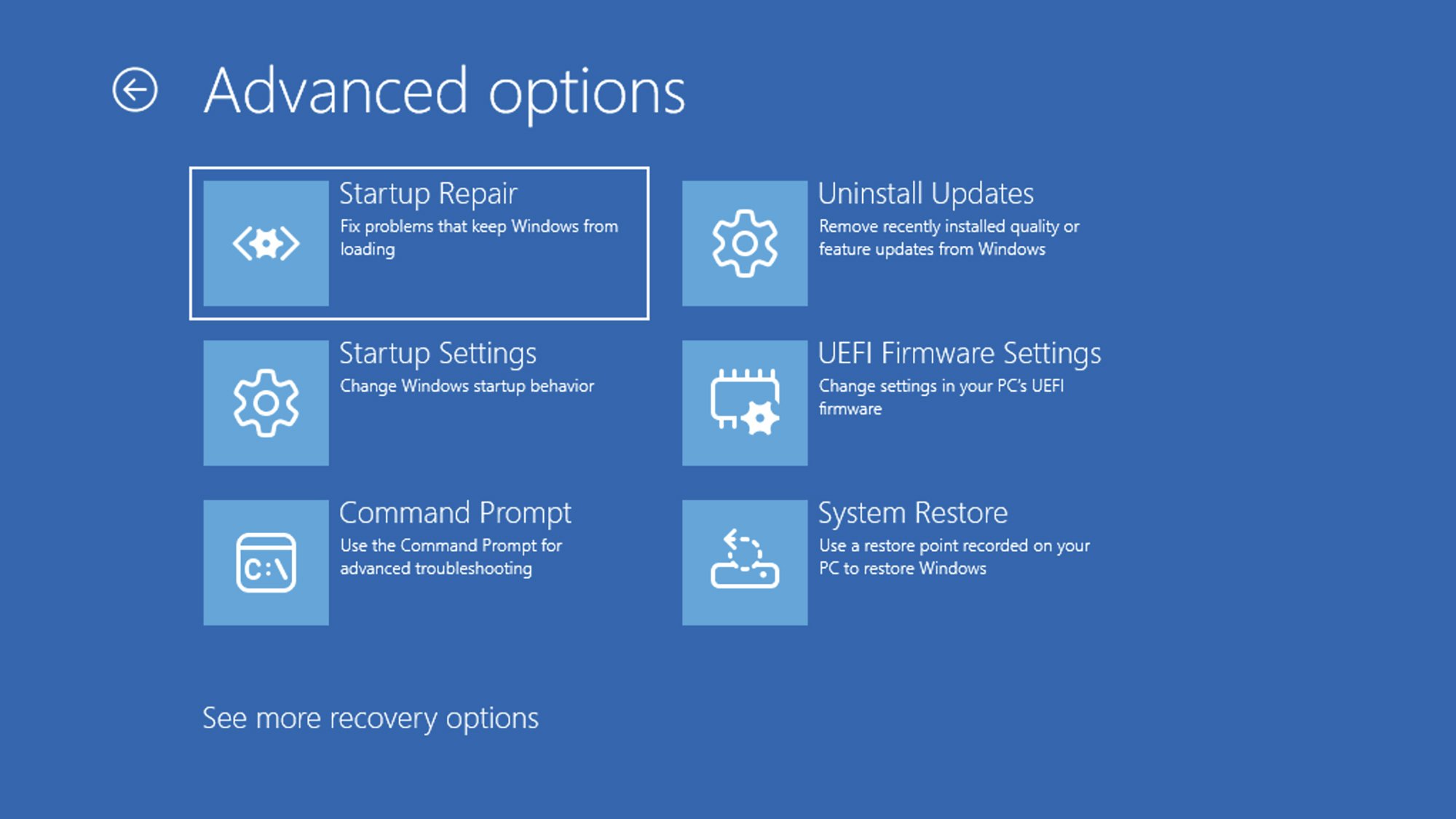
Quick Machine Repair adds to the existing troubleshooting tools in Windows.
Credit: Lifehacker
For some time now, Windows has been configured to fall back to the Windows Recovery Environment (WinRE) if it can’t start up as normal. WinRE is a basic, stripped-down graphical interface that presents a variety of troubleshooting tools. You can uninstall the latest Windows update, for example, or change your PC’s boot settings.
One of those troubleshooting tools is Startup Repair, and this is the specific feature that QMR is improving on. What Startup Repair does is look at key settings files that Windows uses to boot up, including the registry, and fixes any errors it finds—but it relies on troubleshooting information already built into Windows.
QMR works in a similar way, but there are a couple of important tweaks: First, it can get online to look for solutions Microsoft may have rolled out via Windows Update, even if Windows isn’t loading; and second, it can apply any fixes it finds automatically. In theory, your non-booting PC should be able to repair itself.
As an added bonus, this can all be done remotely—but you’re not likely to be particularly interested in that unless you’re in charge of a host of company computers. “This feature can automatically search for remediations in the cloud and recover from widespread boot failures, significantly reducing the burden on IT administrators when multiple devices are affected,” says Microsoft.
The introduction of QMR is part of the new Windows Resiliency Initiative, and it’s intended to prevent incidents like the CrowdStrike outage from ever happening again on such a widespread scale. The next time something like CrowdStrike happens, rather than PCs around the world displaying error screens, they should be able to repair themselves.
What do you think so far?
How to use Quick Machine Recovery
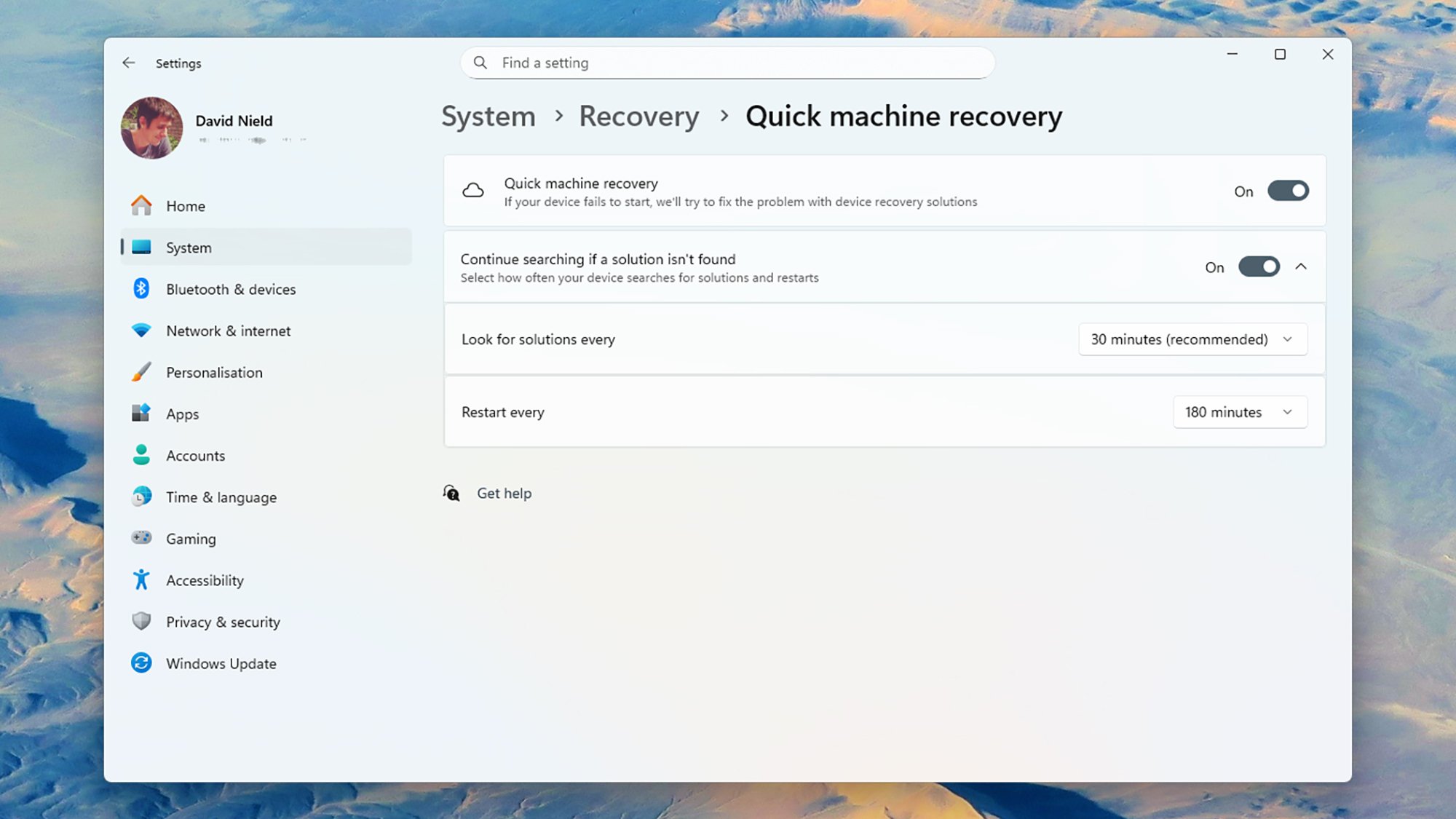
You can configure Quick Machine Recovery from Windows.
Credit: Lifehacker
You can find the QMR feature on your Windows PC by opening up Settings and heading to System > Recovery > Quick Machine Recovery. There’s a simple toggle switch here for turning QMR on or off, and another toggle switch for Continue searching if a solution isn’t found—which means QMR will keep checking for fixes if it doesn’t find one after the first go round.
Click the downward arrow next to Continue searching if a solution isn’t found, and you can set how often QMR should check for solutions (between 10 minutes and 12 hours), and how often it should reboot automatically (between 180 minutes and 72 hours). The recommended combination is 30 minutes and 72 hours, respectively.
My PC is working fine at the moment, thankfully, so I haven’t been able to give QMR a test run. However, if you’ve got it switched on, it’ll spring into action automatically if your computer isn’t starting as it should be: You’ll see a message on screen saying it’s checking online for fixes to the problem.
If a fix is found, your computer restarts and hopefully boots into Windows—but if the problems persist, QMR will try looking for something else. If there’s no fix available, you’ll see a message to this effect, with details of how long QMR is going to wait before trying again. At this point you can also press Enter to go to the normal WinRE environment, which still includes the standard Startup Repair.
When QMR is disabled in Windows, it’s still available in WinRE—which will appear if your PC can’t boot and QMR is switched off. In addition, WinRE can still be launched as before from inside Windows: Head to System > Recovery from Settings, then click Restart now next to Advanced startup.
